IN THIS ARTICLE
O3DE UI Line Edit Component
The line edit component is one of several types of input boxes offered by the Qt and O3DE UI libraries. Use the line edit component to enable users to enter free-form text. Be mindful of the length of text intended for a field, and always pair with a useful, clear label.
Anatomy of the line edit widget
Line edit widgets have several customization options. Standard features including the following elements:
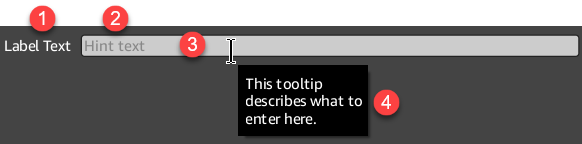
Label
While not technically part of the widget, you should give input boxes a label in the UI layout.
Placeholder text
(Optional) Hint text set in the UI, or using
setPlaceholderText(), appears here when the widget text is empty.Input box
Text entered by the user, or that you set using
setText(), appears here.Tooltip
(Optional) If you set tooltip text for the widget, it will appear near where the user hovers.

Clear button
(Optional) If you enable the clear button for the widget, it will appear when the input box is not empty. When users choose the clear button, the input box returns to an empty value.
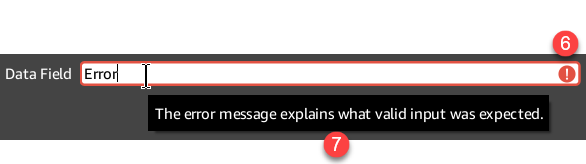
Error state indicator
(Optional) If you set a validator for the input box, and validation fails, an error state indicator icon appears at the end of the input box, before the clear button.
Error tooltip
(Optional) When an error state exists, if an error message has been set for the widget, it will appear near where the user hovers. This tooltip appears in place of the normal tooltip text while an error state exists. If you don’t set the error message, the default error tooltip text is “Invalid input”.
Basic line edit

A simple line edit component starts with the QLineEdit Qt widget. You can set additional options by changing widget settings in the Qt Designer or in code.
Example
#include <QLineEdit>
// Create a new line edit widget.
QLineEdit* lineEdit = new QLineEdit(parent);
// Set the placeholder text.
lineEdit->setPlaceholderText("Hint text");
// Enable the clear button.
lineEdit->setClearButtonEnabled(true);
// Then add lineEdit to a UI layout as needed.
Line edit with search

The AzQtComponents::LineEdit class provides several static style functions that apply a style to a QLineEdit widget. One example is the search style, which adds a search icon. Additional styles are documented in the API reference for
AzQtComponents::LineEdit.
Example
#include <AzQtComponents/Components/Widgets/LineEdit.h>
#include <QLineEdit>
// Add a search icon.
AzQtComponents::LineEdit::applySearchStyle(lineEdit);
// Listen for changes to the text by the user.
connect(lineEdit, &QLineEdit::textEdited, this, [](const QString& newText) {
// Perform the search as the user is typing.
});
Listening for line edit changes
The following examples demonstrate how to listen for various types of text changes in a QLineEdit widget.
Example
#include <QLineEdit>
// Listen for changes to the text, either by the user or when setText() is called.
connect(lineEdit, &QLineEdit::textChanged, this, [](const QString& newText) {
// Handle text change.
});
// Listen for changes to the text by the user.
connect(lineEdit, &QLineEdit::textEdited, this, [](const QString& newText) {
// Handle when user changes the text.
});
// Listen for when the Return or Enter key has been pressed, or when the input box loses focus.
connect(lineEdit, &QLineEdit::editingFinished, this, [lineEdit]() {
// New text can be retrieved from lineEdit->text().
});
Line edit as a drop target

The following examples demonstrate how to apply or remove the drop target style to a QLineEdit widget.
Example
#include <AzQtComponents/Components/Widgets/LineEdit.h>
#include <QLineEdit>
// To show the QLineEdit as a valid drop target:
AzQtComponents::LineEdit::applyDropTargetStyle(lineEdit, true);
// To show the QLineEdit as an invalid drop target:
AzQtComponents::LineEdit::applyDropTargetStyle(lineEdit, false);
// To clear the drop target style:
AzQtComponents::LineEdit::removeDropTargetStyle(lineEdit);
Line edit with validator

In the following example, both a validator and an error message for the error tooltip have been defined. The standard tooltip appears when a mouse hovers over the widget. The error tooltip appears when a mouse hovers over the widget while an error state exists.
Error states occur when a validator has been set and its validation has failed.
Example
#include <AzQtComponents/Components/Widgets/LineEdit.h>
#include <QLineEdit>
#include <QDoubleValidator>
// Define and set the validator.
auto validator = new QDoubleValidator(lineEdit);
validator->setNotation(QDoubleValidator::StandardNotation);
validator->setTop(4.0);
validator->setBottom(3.0);
lineEdit->setValidator(validator);
// Set the error tooltip text.
AzQtComponents::LineEdit::setErrorMessage(lineEdit, QStringLiteral("Value must be between 3.0 and 4.0"));
Disabled line edit

In the following example, the widget and its features have been disabled in code.
Example
#include <QLineEdit>
// Disable the widget.
lineEdit->setEnabled(false);
C++ API reference
For details on the line edit API, see the following topic in the O3DE UI Extensions C++ API Reference:
Relevant Qt documentation includes the following topics:
Related links
For components related to the line edit component, see the following topics:
