IN THIS ARTICLE
Asset Processor Skip Startup Scan
Skipping Startup Scan improves O3DE Editor’s launch time if no assets are modified while Asset Processor was closed. You can switch startup scan modes at any time but need to restart Asset Processor for the change to take effect. Asset Processor saves your preferences between sessions.
Skipping Startup Scan is intended to be an aid for rapid code iteration workflows (edit, build, and debug cycles, for example). Use it only when you aren’t modifying the asset processing pipeline or making changes to source assets. Asset Processor watches for asset changes once it enters the Idle state.
When Skip Startup Scan is enabled:
- Asset Processor skips startup checks on asset modifications after launch and enters the idle state directly.
- O3DE Editor receives a message from Asset Processor which indicates that all the assets are ready to use.
- O3DE Editor is unblocked to launch.
When Skip Startup Scan is disabled:
- Asset Processor scans and processes any assets that are modified while it was closed.
- O3DE Editor receives a message from the Asset Processor which indicates that critical assets are processed and ready to use.
- O3DE Editor is unblocked to launch.
- Asset Processor finishes processing all the assets and enters the idle state.
Choose a startup scan mode
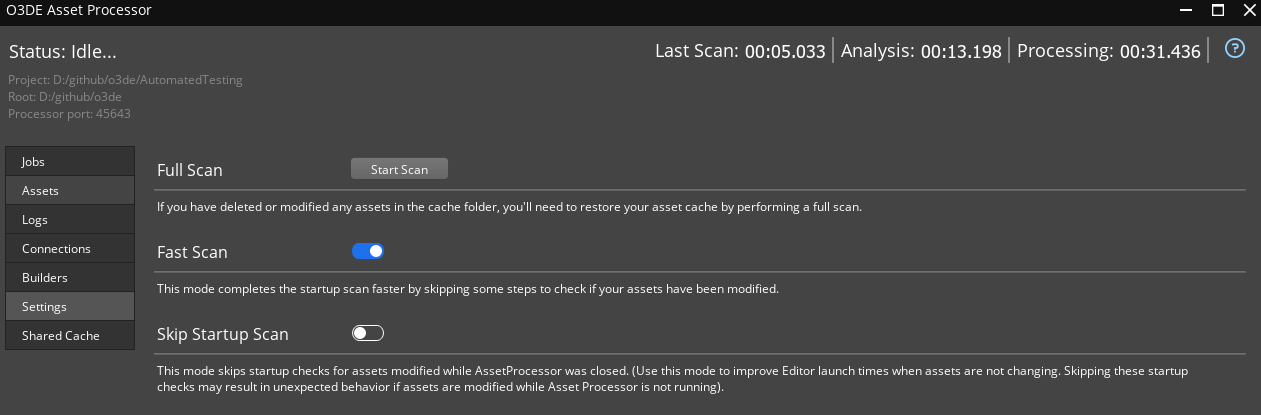
Skip Startup Scan Mode is disabled by default for Asset Processor GUI. To enable/disable Skip Startup Scan Mode in the GUI, do the following:
- Choose the Settings tab in Asset Processor.
- Toggle the Skip Startup Scan option.
- Restart the Asset Processor and Editor.
Important:Skipping startup checks may result in unexpected behavior if assets are modified while Asset Processor is not running. You can perform a full scan, even when Skip Startup Scan Mode is active.
