IN THIS ARTICLE
Bloom Component
The Bloom component creates bloom, a post-processing effect that simulates real-world light bleeding, or glow.
Provider
Dependencies
Properties
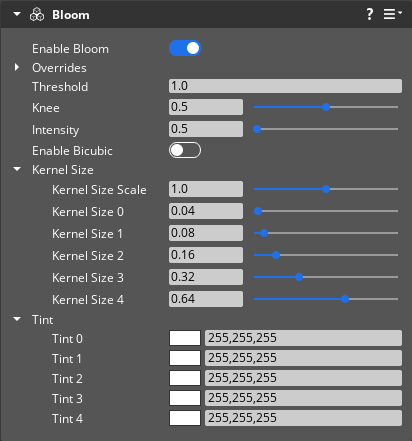
Bloom properties
| Property | Description | Value | Default |
|---|---|---|---|
| Enable Bloom | If enabled, activates the bloom effect. | Boolean | Disabled |
| Overrides - Enabled Override | If enabled, all Bloom component properties will be set to the values specified in the Overrides property group. | Boolean | Enabled |
| Threshold | Bloom effect applies only to pixels with a brightness value greater than this threshold. | Float: 0.0 to Infinity | 1.0 |
| Knee | Creates a gradual transition between the pixels below and above the threshold. This softens and spreads the bloom effect. | Float: 0.0 - 1.0 | 0.5 |
| Intensity | Scales the intensity of the bloom effect. | Float: 0.0 - 10000.0 | 0.5 |
| Enable Bicubic | If enabled, applies bicubic filtering. This can help reduce undesired artifacts that may appear. | Boolean | Disabled |
| Kernel Size Scale | Scales the size of the kernel. | Float: 0.0 - 2.0 | 1.0 |
| Kernel Size 0 to 4 | Smooths the kernel size by a percentage of the render target’s width. For example, a kernel size of 0.04 translates to a 4-by-4 kernel on a 100-by-100 pixel image and a 40-by-40 kernel on a 1000-by-1000 pixel image. Larger values causes more scattering at a higher cost of computation. The maximum kernel size is 128. | Float: 0.0 - 1.0 | Kernel Size
|
| Tint 0 to 4 | Adds a color tint to each bloom stage. Bloom stages are additively blended to produce the final result. | Vector3: 0 - 255 | X: 255. Y: 255, Z: 255 |
