IN THIS ARTICLE
Exposure Control Component
The Exposure Control component adjusts the amount of light from the scene that the camera receives, which controls how bright the scene appears. You can set the exposure manually, or use Eye Adaptation mode to automatically adjust camera exposure based on the scene’s brightness. Eye Adaptation mode adjusts the scene to a neutral middle gray lightness. You can make further adjustments to the automatic exposure by increasing or decreasing the Manual Compensation property.
Provider
Dependencies
Properties
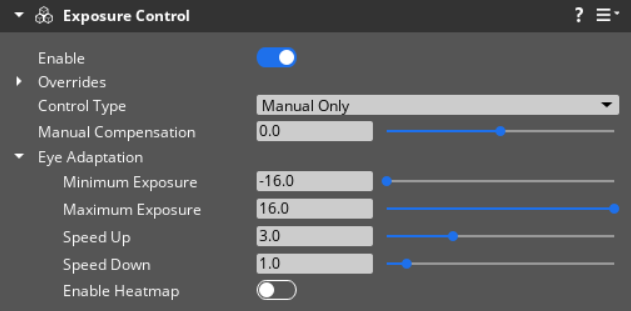
Base properties
| Property | Description | Value | Default |
|---|---|---|---|
| Enable | Enables the exposure control properties. | Boolean | Enabled |
| Overrides - Enabled Override | If enabled, you can override Exposure Control settings to have more control over how the PostFX behaves and looks. | Boolean | Enabled |
| Control Type | Specifies how to control the exposure value. When Control Type is Manual Only, only the Manual Compensation value adjusts the exposure value of the scene by a constant amount.When Control Type is Eye Adaptation, the scene’s exposure automatically adjusts to a neutral middle gray lightness. Then, the exposure is further adjusted based on the Manual Compensation. | Manual Only, Eye Adaptation | Manual Only |
| Manual Compensation | Sets the exposure compensation value measured in exposure value stops. A lower value results in less exposure, rendering the scene darker. A higher value renders the scene brighter. | Float: -16.0 - 16.0 | 0.0 |
| Eye Adaptation | See Eye Adaptation properties. |
Eye Adaptation properties
The following set of properties are active when Control Type is set to Eye Adaptation.
| Property | Description | Value | Default |
|---|---|---|---|
| Minimum Exposure | The minimum value that the exposure automatically adjusts to. | Float: -16.0 - 16.0 | -16.0 |
| Maximum Exposure | The maximum value that the exposure automatically adjusts to. | Float: -16.0 - 16.0 | 16.0 |
| Speed Up | The speed at which automatic exposure adapts to brighter scenes. A higher value increases the speed. | Float: 0.01 - 10.0 | 3.0 |
| Speed Down | The speed at which automatic exposure adapts to darker scenes. A higher value increases the speed. | Float: 0.01 - 10.0 | 1.0 |
| Enable Heatmap | Displays a histogram of the exposure values that the camera captures in the scene. It appears on top of the Viewport. You can move the camera to see the heatmap of other areas. Areas below the Minimum Exposure value are highlighted in blue, and areas above the Maximum Exposure value in red. The numbers on the heatmap represent exposure value stops. | None | Disabled |
