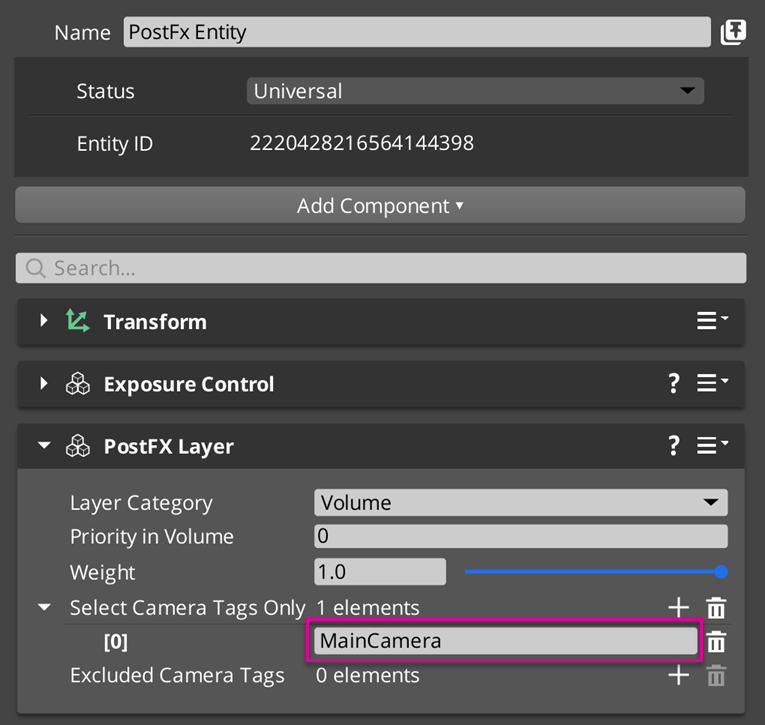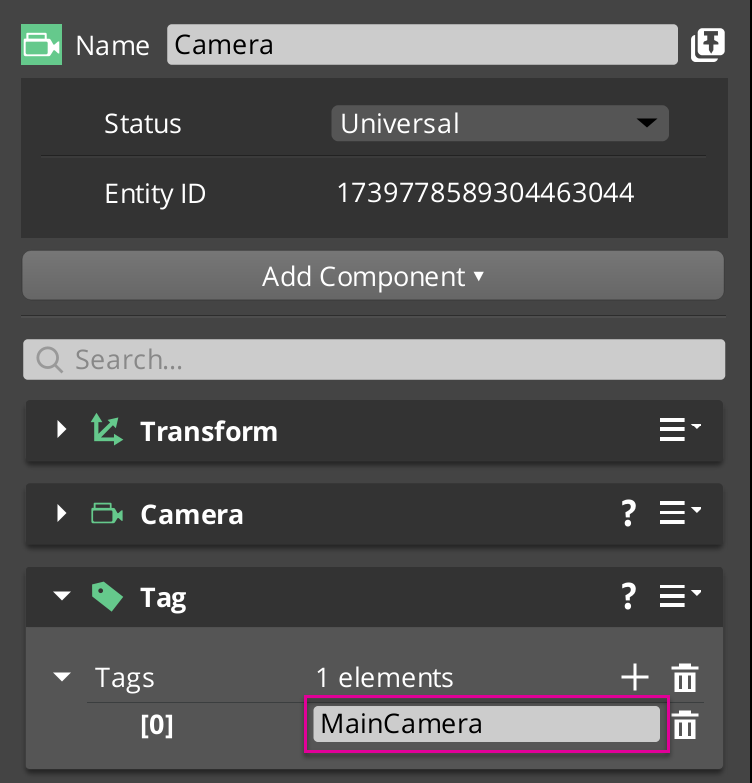IN THIS ARTICLE
PostFX Layer Component
The PostFx Layer component controls how post-processing effects (PostFX), such as Bloom, Deferred Fog, and Depth of Field, are applied in a scene. For example, you can control how various PostFX blend or set which cameras are affected by the PostFX layer.
Provider
Dependencies
None
Base properties
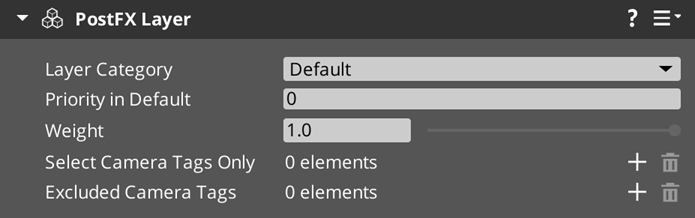
| Property | Description | Values | Default |
|---|---|---|---|
| Layer Category | Specifies the layer where PostFX Layer components exist. | Layer Category element | Default |
| Priority in Default | A priority value that determines the order of this component when blending with multiple PostFX. PostFX Layers with the same Layer Category cannot have the same priority. | 0 to 20 | 0 |
| Weight | Manually interpolates the weight of the effect of a PostFX Layer when blending with other PostFX Layers. 0 is the weakest weight and 1 is the strongest. Other Post Processing Volume components can also modulate the weight of this PostFX Layer. | 0.0 to 1.0 | 1.0 |
| Select Camera Tags Only | Only camera entities containing the specified tags are affected by this PostFX Layer. | Tag element | Empty |
| Excluded Camera Tags | Camera entities containing the specified tags aren’t affected by this PostFX Layer. | Tag element | Empty |
Using Layer Categories
Each PostFX Layer component must be assigned to a Layer Category. Each Layer Category is a key-value pair with a 64-bit integer value that ranks its priority, with 0 being the highest priority. When multiple PostFX Layers are active, they are sorted first by Layer Category value, then by their Priority in Default value within their assigned Layer Category.
To update the preset Layer Category list:
Open Asset Editor from the Tools menu.
In Asset Editor, go to File → Open.
Search for
default.postfxlayercategoriesand open it in Asset Editor.Click the
Layer Categories Caret to expand the list.
Click the
Add button.
Provide a Layer Category key (name) and choose OK to add a new Layer Category to the list.
Modify the Layer Category value if necessary. The default value is
0which makes this new Layer Category top priority.In Asset Editor, choose Save from the File menu or press Ctrl+S to save your changes.
You can also create a new Layer Category List.
In Asset Editor, go to File → New → PostFx Layer Categories.
Add a new Layer Categories to the list following the steps above.
In Asset Editor, choose Save from the File menu or press Ctrl+S to save your changes.
Using Camera Tags
You can include or exclude Cameras from a PostFX Layer component through Tag components applied to camera entities. The specified tags in the Select Camera Tags Only and Excluded Camera Tags properties must match the camera entity’s Tag component.
In this example, the PostFX Entity has a PostFX Layer component that only affects camera entities that have the tag MainCamera. This affects Camera Entity, which has the MainCamera tag.