IN THIS ARTICLE
Fly Camera Input Component
Use the Fly Camera Input component to quickly add a controllable camera to your level. The Fly Camera Input component receives inputs from a mouse and keyboard, gamepad, or touch device. You can control the forward, backward, and lateral movement as well as the look direction of a camera component that is attached to the same entity as the Fly Camera Input component. Mouse X and Y-axis movements control look direction. The keyboard keys W, A, S, and D control forward, left, backward, and right motion respectively.
Provider
Dependencies
Fly Camera Input properties
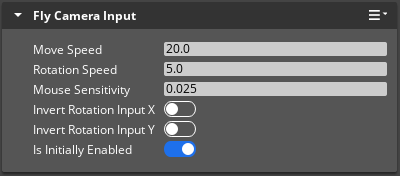
| Property | Description | Values | Default |
|---|---|---|---|
| Move Speed | Sets the movement speed of the camera. | 1.0 - 100.0 | 20.0 |
| Rotation Speed | Sets the rotational speed of the camera. | 1.0 - 100.0 | 5.0 |
| Mouse Sensitivity | Sets the input sensitivity of the mouse. | 0.0 - 1.0 | 0.025 |
| Invert Rotation Input X | Inverts the value of X-axis rotation inputs (yaw, left-right look direction). | Boolean | Disabled |
| Invert Rotation Input Y | Inverts the value of Y-axis rotation inputs (pitch, up-down look direction). | Boolean | Disabled |
| Is Initially Enabled | If set to enabled, the fly camera will be active and controllable when the parent entity is activated. | Boolean | Enabled |
FlyCameraInputBus
| Request Name | Description | Parameter | Return | Scriptable |
|---|---|---|---|---|
GetIsEnabled | Returns True, if the fly camera is active. | None | Boolean | Yes |
SetIsEnabled | If True, sets the fly camera as active. If False, deactivates the fly camera. | Boolean | None | Yes |
For more information, see Working with the Event Bus (EBus) system.
