IN THIS ARTICLE
PhysX Ragdoll Component
You can use the PhysX Ragdoll component to create a physical representation of a character in the animation system and to simulate certain behaviors, such as hit reactions and character death. The physical representation consists of a hierarchy of rigid bodies with simple shapes that are connected by joints. You can adjust the ragdoll settings as needed for physical plausibility and performance.
The PhysX Ragdoll component requires the PhysX gem.
For more information about the PhysX system, see Simulating physics behavior with the PhysX system.
Using the PhysX Ragdoll Component
You use the PhysX system and the Animation Editor to create a ragdoll.
To use the PhysX Ragdoll component
In O3DE Editor, add the PhysX Ragdoll component to an entity that represents a character. For more information, see Adding Components to an Entity.
Choose Tools, Animation Editor.
Use the Animation Editor to create and control the physical representation of the ragdoll. For more information, see Creating and Simulating a PhysX Ragdoll.
PhysX Ragdoll Component Properties
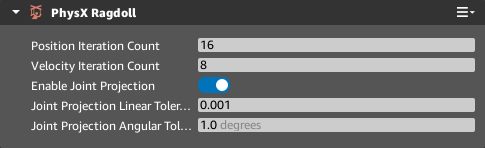
| Property | Description |
|---|---|
| Position Iteration Count | Specifies the number of iterations to use for joint stability and accuracy. A higher iteration count produces more realistic behavior but decreases performance. A lower iteration count may result in unrealistic behavior, such as joints separating and parts of the ragdoll intersecting with the terrain. Default: 16 Valid values: 1 to 255 |
| Velocity Iteration Count | Specifies the number of iterations to use for resolving collisions, such as restitution (bounciness) and rigid body intersection. A higher iteration count resolves collisions based on the material settings but decreases performance. Use a lower iteration count to reduce the restitution for your ragdoll. Default: 8 Valid values: 1 to 255 |
| Enable Joint Projection | If set, joint projection preserves joint constraints in demanding situations, such as parts of the ragdoll moving energetically. This setting may improve physical plausibility. Enabled by default. |
| Joint Projection Linear Tolerance | The maximum linear deviation that the PhysX system allows in each joint. Values less than 0.001 meters are not recommended due to jittering. To edit this property, you must set the Enable Joint Projection property. Default: 0.001 |
| Joint Projection Angular Tolerance | Maximum angular deviation that the PhysX system allows in each joint. Values less than 1 degree are not recommended due to jittering. To edit this property, you must set the Enable Joint Projection property. Default: 1 |
