IN THIS ARTICLE
Setting Up the AWS Metrics Gem
AWS Gems Have Moved:O3DE no longer includes AWS gems by default. Visit https://github.com/aws/o3de-repo for instructions on how to install AWS gems.
Prerequisites
The AWS Metrics Gem requires the following to be installed and configured:
- AWS Cloud Development Kit (AWS CDK)
- AWS credentials
- O3DE AWS Core Gem
The AWS Command Line Interface (CLI) (version 2) is optional but also strongly recommended.
See Getting Started with AWS Gems for help with installing and configuring these prerequisites.
Setting up AWS Metrics
Complete the following set up steps to use the AWS Metrics Gem in your project:
- Enable the AWS Metrics Gem in your project.
- Deploy the AWS CDK application.
- Update the resource mapping file to use the deployed AWS resources.
1. Enable the AWS Metrics Gem
If you haven’t already added and built the AWS Metrics Gem in your project, follow the steps to add the Gem to your current project.
2. Deploy the AWS CDK application
Use the AWS CDK synth and deploy commands from the AWS Metrics Gem directory to deploy the sample CDK application and build the AWS-backed analytics pipeline shown in the following diagram. For help with these deployment operations, refer to the synth and deploy steps in
Deploying the CDK Application in the AWS Core documentation.
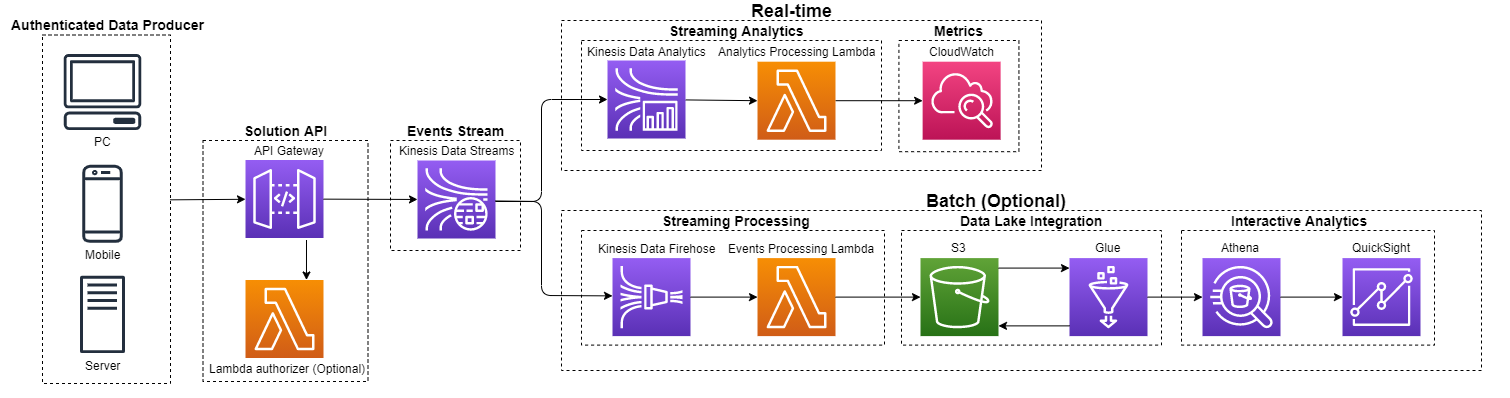
The pipeline focuses on two use cases: hot/near-real-time for operations and cold/batch for BI use cases (such as DAU, MAU). The sample analytics pipeline uses Amazon API Gateway (a service endpoint) for the user access and administrative interface, Amazon Kinesis Data Streams and Kinesis Data Firehose for streaming ingestion, Kinesis Data Analytics and Amazon CloudWatch for real-time analytics, Amazon Simple Storage Service (S3) for date lake integration, and AWS Glue and Amazon Athena for batch analytics.
3. Update the resource mapping file
After deploying the CDK application, your project’s resource mapping file must be updated to export the deployed REST API information so that you can use the deployed AWS resources.
Use the
Resource Mapping Tool to add the RESTApiStage and RESTApiId mappings to your project’s resource mapping file. The new sections will be similar to the following example.
project_aws_resource_mappings.json
{
"AWSResourceMappings": {
"AWSMetrics.RESTApiStage": {
"Type": "AWS::ApiGateway::Stage",
"Name/ID": "rest_api_stage_name"
},
"AWSMetrics.RESTApiId": {
"Type": "AWS::ApiGateway::RestApi",
"Name/ID": "rest_api_id_value"
}
....
},
"AccountId": "12345677789",
"Region": "us-west-2",
"Version": "1.0.0"
}
