Navigating the Viewport
The UI Editor features a rectangle with a checkerboard pattern on a dark gray background.
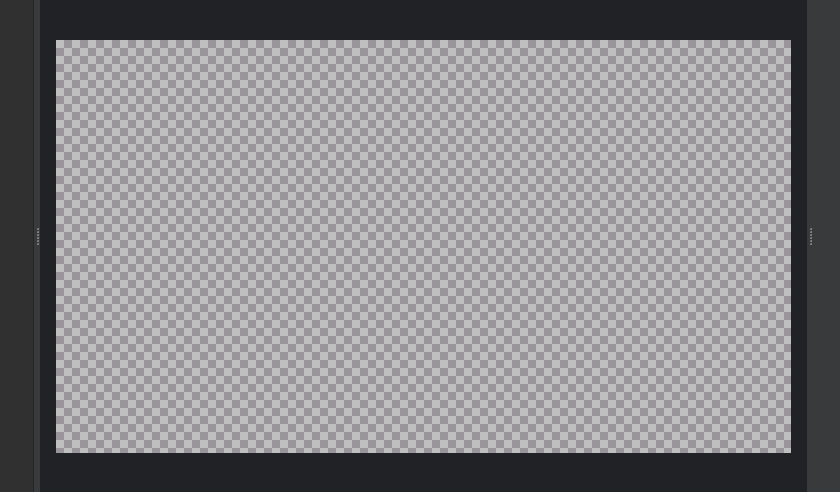
The checkerboard pattern represents empty space within the UI canvas, and the dark gray represents the space outside of the canvas. Anything within the UI canvas space is visible when the canvas is loaded.
To zoom in or out on a UI canvas
Do one of the following:
- Mouse - Scroll the mouse wheel.
- Keyboard - Press Ctrl + or Ctrl -.
- Menu - Click View, then click Zoom In or Zoom Out.
- Toolbar - In the Zoom box, enter a percentage value or click the up and down arrows.
To pan the view on a UI canvas while dragging the canvas with the left mouse button
- With the mouse on the UI canvas, drag using the middle mouse button.
- Press and hold the space bar while dragging the canvas.
To toggle common zoom settings
Do one of the following:
- Fit canvas to current view (default) - Press Ctrl+0, or click View, Fit Canvas.
- View canvas at actual size - Press Ctrl+1, or click View, Actual Size.
