UI Draggable Component
You can use the Draggable component to make a UI element movable from one location to another on screen. Use the Draggable component in combination with the DropTarget component so that dragging can start on the draggable element and end on the drop target element. Drag-and-drop is a common operation in UI screens, such as an inventory system.
Because drag-and-drop behavior is game specific, the Draggable and DropTarget components are designed to be used with scripting or C++ to define actions that result from the drag and the drop.
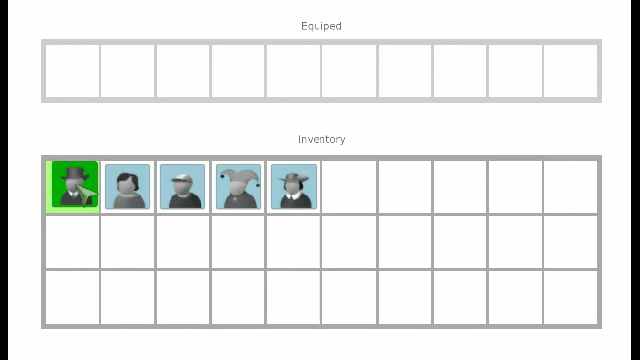
To add the draggable component to a UI element, use the Add Component menu in the Properties pane.
The following picture shows an example of a Draggable component, where color has been added to the state actions for Drag States.
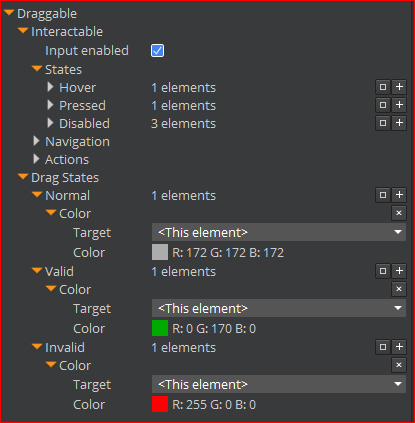
The Draggable component is an interactive component. It has the standard interactive properties.
To edit a Draggable component
In the Properties pane of the UI Editor, expand Draggable and do the following, as appropriate:
Interactable
See Properties to edit the common interactive component settings.
Drag States
Define the color, alpha, sprite, or font of this element and its child elements for a particular drag state. When it is not being dragged, an element with a draggable component uses the interactable states (pause on, pressed, and disabled).
When being dragged, however, the draggable component has an additional three states:
+ **Normal** - Automatic state when a drag state begins.
+ Valid - Typically the state used when the draggable component pauses on a valid drop target. This state is determined by a script that you write or C++ code that connects to the UiDropTargetNotificationBus and listens for the OnDropHoverStart method.
+ Invalid - Typically the state used when a draggable component pauses over an invalid drop target. This state is determined by a script that you write or C++ code. When a valid drag state is triggered, a notification is automatically sent using the UiDropTargetNotificationBus.
The script or C++ can use the UiDraggableBus to set the drag state of the Draggable component. It can also set the drop state of the DropTarget to indicate valid drop targets to the user.
To see an example of simple drag Lua script, open DraggableElement.lua in Gems\LyShineExamples\Assets\UI\Scripts\LyShineExamples\DragAndDrop.
