UI Layout Fitter Component
You can use the LayoutFitter component to make an element resize itself to fit its content. Use this component with other components that provide cell sizing information, such as the Text component, the Image component (with ImageType set to Fixed), or the Layout components (Cell, Row, Column, Grid).
To see an in-game example of a completed canvas with the LayoutFitter component, open the level UiFeatures in the project SamplesProject. Press Ctrl+G to play the game, and then choose Components, Layout Components, Layout Fitter. Press Esc to exit the game.
To view that same canvas in the UI Editor, navigate to the \Gems\LyShineExamples\Assets\UI\Canvases\LyShineExamples\Comp\Layout directory and open the \fitter.uicanvas file.
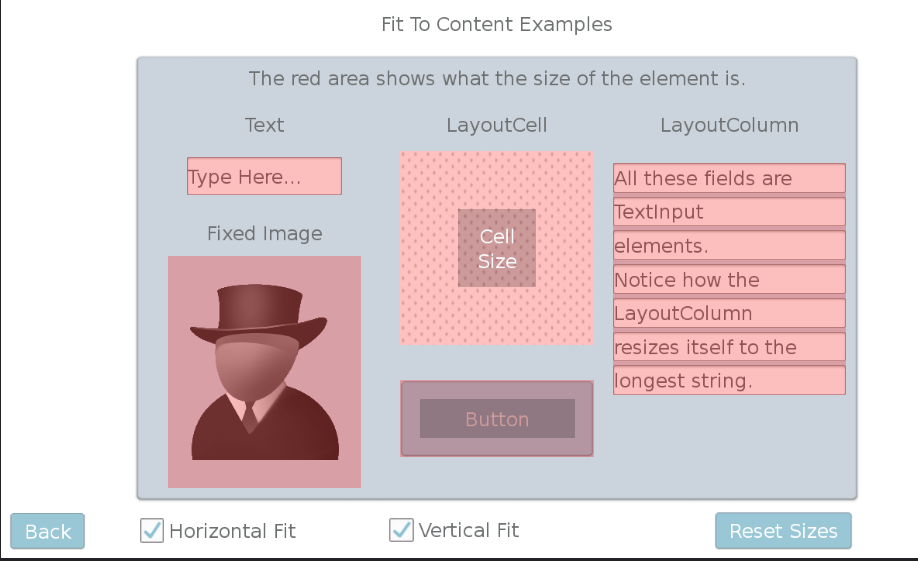
To edit a layout fitter component
In the Properties pane of the UI Editor, expand LayoutFitter and do the following, as appropriate:
Horizontal Fit
Select the check box to resize an element’s width to fit its content.
Vertical Fit
Select the check box to resize an element’s height to fit its content.
