IN THIS ARTICLE
Creating Script Events in Open 3D Engine
Create script events using the Asset Editor tool in O3DE Editor.
To create a script event
In O3DE Editor, choose Tools, Asset Editor.
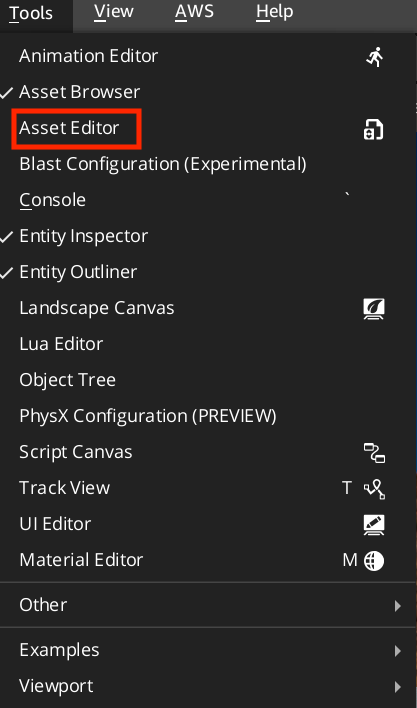
In the Asset Editor, choose File, New, Script Events.
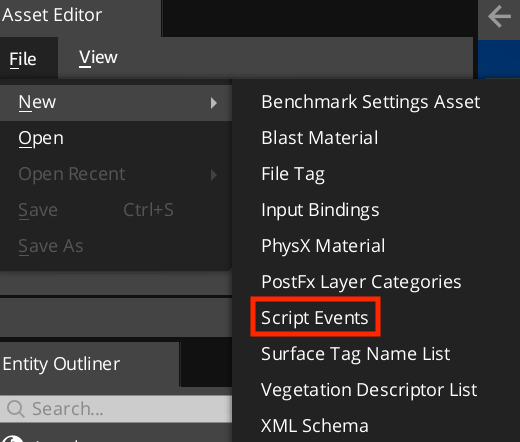
In the Asset Editor, enter the information that defines the script event. For a description of each field, see the Script event properties tables that follow.
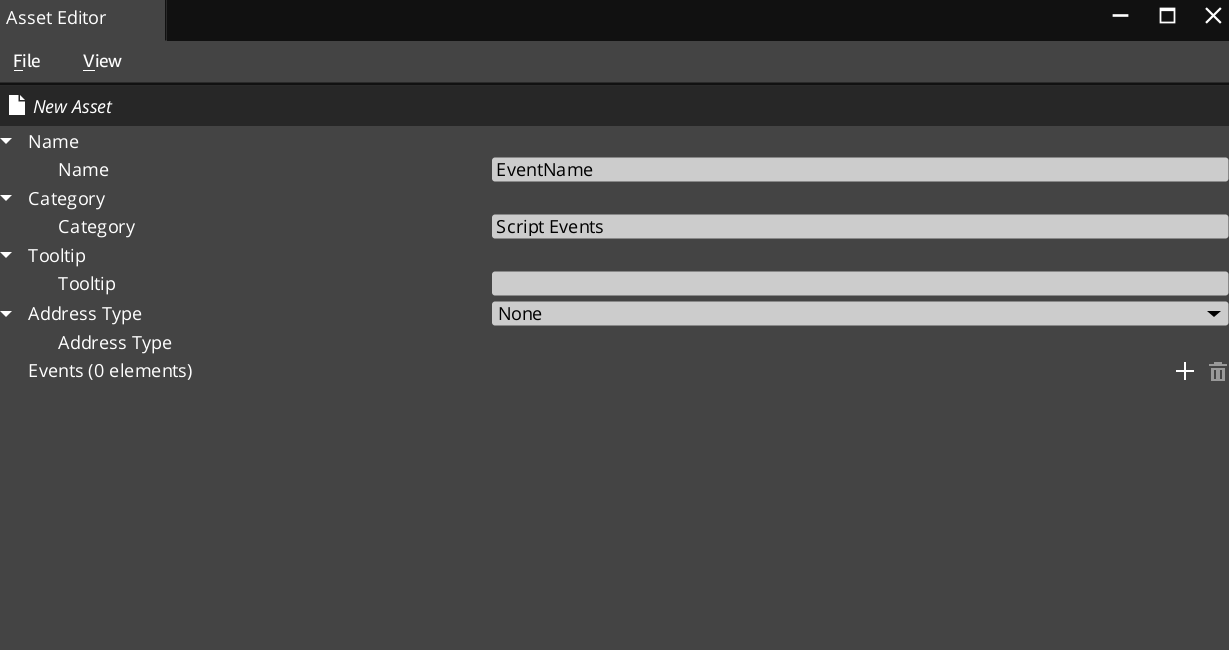
Choose File, Save, or press Ctrl+S.
In the Save As dialog box, enter a file name for your
.scripteventsfile, and click Save.Note:To ensure that the script event asset saved correctly, check the bottom of the Asset Editor for the “<file_name>.scriptevents- Asset loaded!” message. If you see the error message Failed to save asset due to validation error, check the O3DE Editor Console window or theEditor.logfile for more information.
Script event properties
| Script Event Field | Description |
|---|---|
| Name | Enter a name that identifies the script event in Lua and in the Script Canvas Editor Node Palette. Event names must have only alphanumeric characters and cannot start with a number or contain white space. |
| Category | Enter a name for the category in the Script Canvas Editor Node Palette in which the script events appear. The default category is Script Events. To nest categories, use the syntax category/sub_category/sub_category. |
| Tooltip | Enter a description for the script event. The description appears when the user pauses a pointer on the script event in the Node Palette or on the event node in a graph. |
| Address Type | (Optional) Choose a data type for the value that addresses this script event. Possible types are String, Entity Id, or Tag. |
| Events | Specify a list of events that are sent and received by the scripting system. Define the events in the same way that you define functions in a programming language. The events that you create are available for dragging and dropping from the Script Canvas Node Palette. |
Event properties
| Event Field | Description |
|---|---|
| Name | The name of the event. |
| Tooltip | Enter the description for the event that appears when the user pauses a pointer on the event name. |
| Return value type | (Optional) Choose the data type of the value that the handler of the event returns to the sender of the event. If Return Type is not None, a value of the specified type must be connected from the receiver node to the sender node. |
| Parameters | Choose the plus (+) icon to add one or more parameters for the event function. |
Event parameter properties
| Parameter Field | Description |
|---|---|
| Name | Enter the name of a function parameter. |
| Tooltip | Enter the description for the parameter that appears when the user pauses a pointer on the parameter name. |
| Type | Choose the data type of the parameter. |
