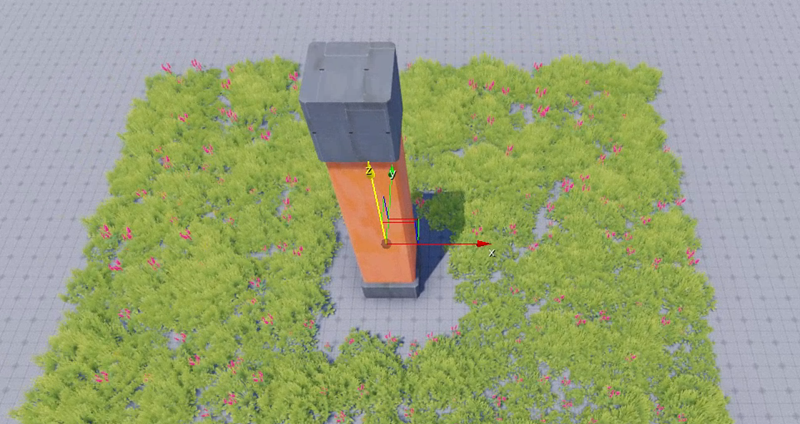Blocking Vegetation in Select Areas
You can create areas in your level to block vegetation from appearing. For example, you can use this feature to create areas around buildings or homes where vegetation shouldn’t appear.
To block vegetation in select areas
Create an entity and name it Blocker.
Click Add Component and select the Vegetation Layer Blocker component.
Click Add Required Component and select a shape, such as the Box Shape component.
In the Box Shape component properties, for Dimensions, enter values for the x-, y-, and z-axes, such as
6.0,6.0, and4.0.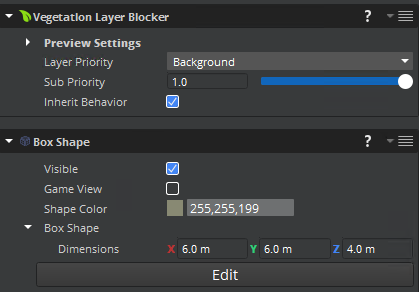
Move the Blocker entity to the vegetation area. The entity blocks the vegetation from appearing in the specified shape.
Example: A box shape vegetation blocker placed in the same area as a Mesh component blocks vegetation within and around the tower mesh.